Laptop screens tend to collect dust, food particles and other debris that starts to look unattractive after awhile. It’s important to use very gentle supplies to clean your laptop screen, since the LCD surface is easily damaged. Using a microfiber cloth and a simple solution of water and vinegar will do the trick if you don’t want to purchase a special screen cleaner.
Method 1 : Cleaning the Screen With A Microfiber Cloth
- Turn the computer off and unplug the power adapter and battery. Cleaning a screen that’s in use can result in permanent damage, so err on the safe side and turn everything off. Don’t just put it to sleep.
- Get a microfiber cloth. This is made with a type of fabric that doesn’t produce lint, in addition to being very soft. If you use a washcloth, t-shirt or another type of cloth, it could leave extra debris on your skin or scratch it.
- Avoid using paper products as well. Never use a napkin, paper towel, toilet paper or another paper product, since these are scratchy and will damage the screen.
- A microfiber cloth is handy for cleaning all sorts of screens and lenses.
- Wipe the screen gently with the cloth. Use one sweep of the cloth should take care of any dust and loose particles on the screen. Wipe gently without exerting much pressure, since if you press too hard you could damage the screen.
- When you wipe with gentle circular motion, you’ll be able to lift up some of the tougher spots.
- Never scrub the screen, or you could cause pixel burnout.
- Clean the laptop frame with gentle cleaning solution. If the area around the screen is dirty, you can use a standard household cleaning solution and a paper towel; just be very careful not to let it touch the screen.
Method 2: Using a Cleaning Solution
- Turn the computer off and unplug the power adapter and battery. Since you’re using a liquid to clean the screen in this method, it’s important to turn off the computer and unplug it from the outlet.
- Create a gentle cleaning solution. The ideal solution is plain distilled water, which contains no chemicals and is gentle on the screen. If heavier cleaning is needed, a 50/50 mix of white vinegar and distilled water can also be effective.
- Make sure you use plain white vinegar, not apple cider vinegar or any other kind.
- Distilled water is better than tap water because it’s chemical-free.
- Manufacturers no longer recommend using any cleaners with alcohol, ammonia or any strong solvents on LCD screens.
- Put the solution in a small atomizer bottle. This is the the type of spray bottle that you push from the top to get a fine mist, similar to a perfume bottle. Pour some of the solution into the spray bottle and screw on the top. Don’t use this to spray on the screen itself, however.
- Apply a minimal amount of the solution to a microfiber cloth. A static-free, fiber-free cloth works best. Remember not to use regular cloth, since this could scratch the screen. Do not soak the cloth; you just want to get it moist, which is the purpose of using the atomizer bottle to wet it.
- A wet cloth can drip or run when cleaning the screen and the solution can weep behind the bezel and permanently damage your screen.
- Try applying the solution to just one corner of the cloth at a time, to make sure you don’t get it too wet.
- Wipe the cloth against the screen in a circular motion. Rapid circular movements generally eliminate streaks. Apply a gentle and even pressure to the cloth. Use only enough pressure to keep the cloth in contact with the screen. Take care not to press your fingers into the cloth or screen, since applying too much force when cleaning the screen can permanently damage the LCD matrix and render your screen unusable.
- Hold the screen toward the very top or very bottom to avoid re-smudging it as you work.
- You may need to pass over the screen multiple times before all the smudges have been removed. You may also need to re-dampen the cloth as you work, depending on how many passes over the screen you need to make.
Method 3: Knowing What Not to Do
- Never directly wet the screen. Do not, under any circumstance, spray water directly onto the screen of the laptop. This significantly increases your odds of getting water into the machine, thereby making a short more likely. Only use water if you apply it with a soft cloth.
- Do not drench the cloth in water. A soaked cloth is more likely to drip excess water into the machine, which could cause serious damage to your computer. If you accidentally use too much water, wring the cloth out well until it is only slightly moist.
- Do not use regular cleaning supplies on your screen. The only cleaners safe for your screen are the light water and vinegar mixture or a special storebought cleaner meant for LCD screens. Do not use the following:
- Window cleaner
- All-purpose cleaner
- Dish soap, or soap of any kind
Never scrub your screen. If you press too hard you can permanently damage your laptop. Use a gentle circular rubbing motion when you clean your screen. Avoid using a brush or anything but a very soft cloth to clean your screen.
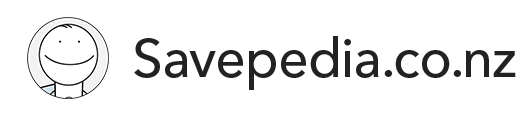

Ask a question
Ask us anything you want